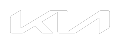System & Map Update v18.0 in June 2024
System & Map Update version 18.0
In June 2024, GEN 4 and newer system & map update will be available for free download at:
update.hyundai.com
update.genesis.com
update.kia.com
Purchase option will be available at www.mapnsoft.com for $25 USD/$30 CAD + shipping & handling.
Download for v18.0 system & map updates are available for the following vehicles*:
* Additional models will be added in June.
USA
| HYUNDAI | GENESIS | KIA |
2015-17 Azera
2017-24 Elantra
2022-23 Elantra N
2021-23 Elantra Hybrid
2016-20 Elantra GT
2015-16 Genesis (9.2 in. Touch)
2014-16 Genesis (8 in. Touch)
2022-23 Ioniq 5
2023 Ioniq 6
2017-22 Ioniq Hybrid
2017-21 Ioniq Electric
2018-22 Ioniq PHEV
2018-24 Kona
2023 Kona N
2019 Kona (Iron man edition)
2018-23 Kona Electric
2019-23 Nexo
2020-24 Palisade
2022-24 Santa Cruz
2017-23 Santa Fe (5 seats)
2017-19 Santa Fe (7+ seats)
2021-23 Santa Fe Hybrid
2022-23 Santa Fe PHEV
2015-23 Sonata
2016-23 Sonata Hybrid
2016-19 Sonata Plug-in Hybrid
2016-24 Tucson
2022-24 Tucson Hybrid
2022-24 Tucson PHEV
2016-17 Veloster
2019-21 Veloster
2021 Veloster N
2020-23 Venue | 2019-23 G70
2023 G80 EV
2017-24 G80 (9.2 in. Touch)
2017-20 G80 (8 in. Touch)
2017-24 G90
2023-24 GV60
2023-24 GV70
2024 GV70 EV
2021-24 GV80 | 2017-21 Cadenza
2022-24 Carnival
2022-23 EV6
2017-18 Forte 2 Doors
2017-22 Forte 4 Doors
2017-18 Forte 5 Doors
2021-23 K5
2021 K5 GT
2016-20 K900
2017-22 Niro
2023-24 Niro Hybrid
2018-24 Niro Electric
2019-24 Niro PHEV
2015-20 Optima
2015-20 Optima Hybrid
2017-20 Optima Plug-in Hybrid
2015-21 Sedona
2021-24 Seltos
2016-23 Sorento
2021-23 Sorento Hybrid
2022-23 Sorento PHEV
2014-23 Soul
2015-22 Soul Electric
2017-24 Sportage
2023-24 Sportage Hybrid
2023-24 Sportage PHEV
2018-23 Stinger
2020-24 Telluride |
CAN
| HYUNDAI | GENESIS | KIA |
2017-24 Elantra
2022-23 Elantra N
2016-20 Elantra GT
2021-23 Elantra Hybrid
2015-16 Genesis (9.2 in. Touch)
2014-16 Genesis (8 in. Touch)
2022-23 Ioniq 5
2023 Ioniq 6
2017-21 Ioniq Hybrid
2017-21 Ioniq Electric
2018-21 Ioniq PHEV
2018-24 Kona
2022-23 Kona N
2019-23 Kona Electric
2019-23 Nexo
2020-24 Palisade
2022-24 Santa Cruz
2017-23 Santa Fe (5 seats)
2017-19 Santa Fe (7+ seats)
2021-23 Santa Fe Hybrid
2022-23 Santa Fe PHEV
2015-23 Sonata
2016-23 Sonata Hybrid
2016-19 Sonata PHEV
2016-24 Tucson
2022-24 Tucson Hybrid
2022-24 Tucson PHEV
2019-21 Veloster
2021 Veloster N
2020-23 Venue | 2019-23 G70
2023 G80 EV
2017-24 G80 (9.2 in. Touch)
2017-20 G80 (8 in. Touch)
2017-24 G90
2023-24 GV60
2023-24 GV70
2024 GV70 EV
2021-24 GV80 | 2017-19 Cadenza
2022-24 Carnival
2022-23 EV6
2017-18 Forte 2 Doors
2017-22 Forte 4 Doors
2017-22 Forte 5 Doors
2021-23 K5
2021 K5 GT
2016-20 K900
2017-22 Niro
2023-24 Niro Hybrid
2018-24 Niro Electric
2019-24 Niro PHEV
2015-20 Optima
2015-20 Optima Hybrid
2017-20 Optima PHEV
2018-19 Rio 4 Doors
2018-19 Rio 5 Doors
2015-21 Sedona
2021-24 Seltos
2016-21 Sorento
2021-22 Sorento Hybrid
2022-23 Sorento PHEV
2014-23 Soul
2015-23 Soul Electric
2017-24 Sportage
2023-24 Sportage Hybrid
2023-24 Sportage PHEV
2018-23 Stinger
2020-24 Telluride |
Purchase option available for head units that do not qualify for free download.
Update for:
GEN 3 is available only thru shipping order at www.mapnsoft.com GEN 2 or older generation, and FS are available through local dealer installation. There is no v18.0 system & map update for FS & DIS 2.0
USA
| HYUNDAI | KIA |
2014 Azera
2014-16 Elantra
2014-15 Elantra GT
2014-16 Genesis Coupe
2014 Genesis (8 in. Touch)
2014-16 Santa Fe
2014-16 Santa Fe XL
2014 Sonata
2014-15 Sonata Hybrid
2014-15 Tucson
2014-18 Tucson Fuel Cell
2014-15 Veloster | 2014-16 Cadenza
2014-16 Forte 2 Doors
2014-16 Forte 4 Doors
2014-16 Forte 5 Doors
2014 Optima
2014 Optima Hybrid
2014-17 Rio 4 Doors
2014-17 Rio 5 Doors
2014 Rondo
2014 Sedona
2014-15 Sorento
2014-16 Sportage |
CAN
| HYUNDAI | KIA |
2014-17 Azera
2014-16 Elantra
2014-15 Elantra GT
2014-16 Genesis Coupe
2014 Genesis (8 in. Touch)
2014-16 Santa Fe
2014-16 Santa Fe XL
2014 Sonata
2014-15 Sonata Hybrid
2014-15 Tucson
2014-18 Tucson Fuel Cell
2014-17 Veloster | 2014-16 Cadenza
2014-16 Forte 2 Doors
2014-16 Forte 4 Doors
2014-16 Forte 5 Doors
2014 Optima
2014 Optima Hybrid
2014-17 Rio 4 Doors
2014-17 Rio 5 Doors
2014-18 Rondo
2014 Sedona
2014-15 Sorento
2014-16 Sportage |
2013 or older year model and P GEN 1 have been discontinued.Please contact us via Chat portal or email for more info.
Electric, Hybrid & Non-Hybrid Updates
Update for a different model such as electric, hybrid, and plug-in hybrid is not interchangeable. Please only download and install the update that is designed for the model by matching the software version (SW ver) on the System Info screen. Updating with the wrong software version will damage the head unit and will not be covered under the warranty.
Please contact us thru our chat portal for any additional questions.
Update Rollback/Downgrading
Thank you for your interest, but we do not sell older versions in order to prevent accidental downgrades. Downgrading from the newer version to an older one may permanently damage the head unit. If you have an issue with the current update, we suggest discussing it with us either through the chat portal or email.
MapCare
Please watch the following video: https://youtu.be/gxKXe48DYIA
Please go to the following website to download the Navigation Updater software:
https://update.hyundai.com
https://update.kia.com
https://update.genesis.com

1. Check the Notification section to find out what new features/changes on the new system & map update
2. Click the Navigation Updates to download the Navigation Updater* software for either Windows or Mac OS
3. Click the Update Guide for the step by step installation guides from the computer to the vehicle.
4. Click the Customer Support if there is any issue
* Please use the Navigation Updater software to find the available system & map update.
We recommend to use SW ver from the head unit to find the correct system & map update for the specific vehicle.
International Update Compatibility
Although the system & map update contains map data for both countries, the head unit software version is not interchangeable. You must purchase the correct head unit software version for your specific country. .
Purchase Options
Yes, you can purchase the system & map update for your vehicle at https://www.mapnsoft.com
The update is $25 USD or $30 CAD + shipping & handling fee
We use Paypal for the online payment gateway, but Paypal account is not required.
Check out as guest to pay using VISA, Master Card, Discover, and AMEX.
Benefits of Updating
Map update is not required to use the navigation system, but it is recommended in order to get access to the latest roads and points of interest, which can change up to 15% every year.
If you are looking for a specific address or POI, please contact us via Chat portal or email to check prior purchasing the update.
Vehicle Update Compatibility
Although some system & map updates may share the same files & configurations, we highly recommend for you to only download or order system & map update for a specific vehicle year and model.
Please contact us on Chat portal or email for any questions.
Release Schedule
There are two system & map update releases per year - Spring (around April) and Fall (around November).
For older models (typically 2013 and older), there is only either Spring or Fall system & map update release per year.
Included in Update
There are 2 main components on the update: the system and map data for the head unit. The system part of the update includes many updates** such as Graphical User Interface, Apple CarPlay, Android Auto, Navigation, Phone, Radio, Widgets, etc. The map data will add the latest address*, POI*, etc. Some of the older vehicles may only get map data update.
* Please contact us via Chat portal or email to check availability for a specific address or POI.
** Please visit update.hyundai.com / update.genesis.com / update.kia.com to check on the new features
Head Unit Generation
Please use the following list to find your head unit Generation:
FS
2012 - 2015 Veloster
2012 - 2017 Veloster (CAN only) |
ccIC
DIS 1
Hyundai
2009 - 2012 Genesis JogDial
2011 - 2013 EQUUS |
DIS 2
GEN 1
Hyundai
2008 - 2010 Sonata
2010 - 2012 Genesis 8" Touch Only | KIA
2009 Borrego
2010 Rondo
2009 - 2014 Sedona
2009 - 2010 Sportage |
GEN 1.5
Hyundai
2010 - 2012 Santa Fe
2010-2013 Tucson
2010 - 2012 Genesis Coupe
2013 Genesis Touch | KIA
2011 - 2013 Forte 2/4/5 Doors
2009 - 2010 Optima
2010 - 2013 Sorento
|
GEN 2
Hyundai
2012 - 2013 Azera
2014 - 2017 Azera (CAN only)
2011 - 2013 Elantra
2013 - 2015 Elantra GT
2011 - 2013 Sonata
2011 - 2015 Sonata Hybrid
2013 Genesis Coupe | KIA
2011 - 2013 Optima
2011 - 2013 Optima Hybrid
2011 - 2014 Rio (all models)
2011 - 2013 Soul
2011 - 2013 Sportage |
GEN 3
Hyundai
2014 Azera
2014 - 2016 Elantra
2013 - 2016 Santa Fe (all models)
2014 Sonata
2014 - 2015 Tucson
2014 - 2018 Tucson Fuel Cell
2014 - 2016 Genesis Coupe | KIA
2014 - 2016 Cadenza
2014 - 2016 Forte (all models)
2014 Optima
2014 Optima Hybrid
2015 - 2017 Rio (all models)
2014 - 2018 Rondo (CAN only)
2014 - 2015 Sorento
2014 - 2016 Sportage |
GEN 4
Hyundai
2015 - 2017 Azera
2017 - 2018 Elantra
2016 - 2017 Elantra GT
2017 - 2018 Ioniq Hybrid
2017 - 2018 Ioniq EV
2017 - 2018 Santa Fe (all models)
2015 - 2017 Sonata
2016 - 2017 Sonata Hybrid
2016 - 2017 Sonata PHEV
2016 - 2017 Tucson
2016 - 2017 Veloster
2015 - 2016 Genesis 8" Touch Only | Genesis
G 80 8" Touch Only | KIA
2017 - 2018 Cadenza
2017 - 2018 Forte (all models)
2017 - 2018 Niro
2015 - 2017 Optima
2015 - 2017 Optima Hybrid
2017 Optima PHEV (CAN only)
2015 - 2018 Sedona
2016 - 2018 Sorento
2014 - 2017 Soul
2015 - 2018 Soul EV
2017 Sportage
|
GEN 5
Hyundai
2019 - 2020 Elantra
2018 - 2020 Elantra GT
2019 Ioniq Hybrid
2019 Ioniq EV
2018 - 2019 Ionig PHEV
2018 - 2020 Kona
2019 Kona Iron Man Edition
2019 Kona EV
2019 - 2020 Santa Fe
2019 Santa Fe XL
2018 - 2019 Sonata
2018 - 2019 Sonata Hybrid
2018 - 2020 Sonata PHEV
2018 - 2020 Tucson
2019 - 2021 Veloster
2020 Venue | Genesis
2019 - 2020 G80 8" Touch Only
2019 - 2020 G70 | KIA
2019 Cadenza
2019 - 2020 Forte 4 Doors
2020 Forte 5 Doors (CAN only)
2019 Niro
2018 - 2019 Niro PHEV
2019 Niro EV
2018 - 2020 Optima
2018 - 2020 Optima Hybrid
2018 - 2020 Optima PHEV
2018 - 2019 Rio (CAN only)
2019 - 2020 Sedona
2019 - 2020 Sorento
2018 - 2019 Soul
2019 Soul EV
2018 - 2021 Sportage
2018 - 2020 Stinger |
GEN 5 Wide
Hyundai
2021 Elantra
2020 Ioniq
2022 Ioniq 5
2020 Ioniq EV
2020 Ioniq PHEV
2020 Kona EV
2020 - 2022 Palisade
2021 Santa Fe
2020 Sonata
2020 Sonata Hybrid
2021 Veloster N | Genesis
2022 G70 | KIA
2020 - 2021 Cadenza
2022 Carnival
2022 EV6
2020 - 2021 Niro
2020 - 2021 Niro PHEV
2020 - 2020 Niro EV
2021 K5
2021 Seltos
2021 Sorento
2021 Sorento Hybrid
2020 Soul
2020 Soul EV
2022 Stinger
2020 - 2022 Telluride |
P GEN 1
Hyundai
2014 - 2016 Equus
2013 - 2014 Genesis 9" JogDial | KIA
2015 K900 |
P GEN 2
Hyundai
2015 - 2016 Genesis JogDial | Genesis
2017 - 2019 G80 9.2" JogDial | KIA
2016 - 2018 K900 |
P GEN 5
Hyundai
2019 - 2020 Nexo | Genesis
2020 - 2021 G90
2020 G80 9.2" JogDial | KIA
2019 - 2020 K900 |
P GEN 6
Genesis
2021 G80
2021 GV80
2022 GV70 |
Update Cost
System & Map update is Free when you choose to download it. You must have high-speed Internet connection and will be required to provide your own SD card or USB thumb drive to store the downloaded files. Wireless or mobile Internet type of connection is not recommended. You also have option to purchase the map & software update and ship it to you; the cost is $25 USD* (or $30 CAD)* for the product plus shipping & handling fee.
To download your free update, please visit the following websites:
update.hyundai.comupdate.genesis.comupdate.kia.com
To purchase your system & map update, please visit
www.mapnsoft.com *This fee does not apply to 2018 & newer Genesis customers.
Select Download Availability
The decision for download/free update availability is coming from Hyundai, Genesis, and KIA Corporation, not Hyundai AutoEver. As you may notice the current system & map update is the global offering thru the manufacturer website (instead from Hyundai AutoEver website). Please call the manufacturer customer care for any concerns you may have about the map & software update availability options.
At the moment, free download system & map updates are available only for the GEN 4, GEN 5, GEN 5 Wide, P GEN 2, P GEN 5, and P GEN 6 head units. Shipping option is also available for those head units. If you happen to own a vehicle with GEN 1, GEN 2, and P GEN 1, system & map update is only available thru a shipping method. Please go to www.mapnsoft.com to purchase your latest system & map update.
Another possible reason you cannot find the system & map update either at the download or shipping option is there is no system & map update for the new car yet, example: 2023 or 2024 year model.
SD card or USB drive
Depending on your head unit, you will need either SD card or USB drive to install the system & map update.
You will receive either SD card or USB drive when you order the system & map update from www.mapnsoft.com.
If you are planning to download the system & map update, please follow the media type requested by the Navigation Updater software.
SD card: max size 32 GB (do not use micro SD card)
USB drive: max size 64 GB
Please remove all files from your existing media before copying/downloading* files for the system & map update.
* Navigation Updater will format your media prior the download process.
An exception for 2015 Hyundai Genesis JogDial, this vehicle head unit require both SD card and USB drive to start the update process. Please follow this link for detail instruction .
Refund Processing Time
Please contact us via Chat portal or
email to start the return process. When we receive the product, we will refund only the cost of the product. Shipping & handling fee is not refundable. Original packaging is required for a refund to be processed.
Satisfaction Guarantee
We are sorry that you are not satisfied with the product, but we only accept returns for refund if the product has not been installed.
If you haven't contacted us yet, please contact us via Chat portal or
email to let us know about the issue.
Return Policy
A product is eligible for return/refund within 30 days of purchase if it has not yet been installed in the vehicle. Please contact our support team prior to sending the returned product. Product that has been installed cannot be returned unless defective. Defective product or product damaged by shipping company during transit for delivery can only be exchanged for same item. Shipping & handling fee is not refundable.
Please contact us via Chat portal or
email for any questions or to start the return process.
Return due to Missing Location or POI
Return for refund is permissible only if the product has not been installed. It is our goal to deliver the latest roads and points of interest available, but due to the natural passage of time from when these millions of data points are collected, compiled, tested, and released, some information may not be available. Please contact us to check on any specific addresses, point of interests, or roads prior to purchasing the product.
You can submit missing data by using the REPORT MAP ERRORS link: https://www.mapnsoft.com/hyundai/map-error-reporter
Exchanges
If you ordered the wrong product and would like to exchange it, please contact us via Chat portal or email to start the process. After we confirm that you have the wrong product, you will be required to return the order. We will process the new order after we have received the return tracking # from you. Please do not return the order before receiving approval/confirmation from us.
We apologize, but we do not issue return labels for the exchanges.
Order Tracking
You will receive a shipment notification email with tracking number once your order has been processed. You can also log into your
Hyundai AutoEver Free Account and then go to MY ORDERS to find your tracking number. Please call the shipping carrier if you experience a long delay.
Please contact us via Chat portal or
email if you suspect a lost package.
Order Processing Time
It depends on when you place the order and the type of shipping you choose. Please allow 1 to 3 business days (Mon-Fri) for processing before mail carriers receive the package. Typically, we process orders in 1 business day after order is placed. Daily shipping cut off time is 10 am Pacific Time. If you place an order after 10 am PST, your order will not ship until the next business day. We will inform you when we have any shipping issues/delays such as backorders.
Hyundai AutoEver offers FedEx as our delivery carrier and we pay for their delivery service. Hyundai AutoEver does not have any affiliation or contract with the carrier.
FedEx
We offer FedEx 2Day and Home Delivery shipping options for residential customers and Fedex Ground for commercial addresses. FedEx only delivers on normal business days.
If you choose FedEx 2 days shipping, please keep in mind this service does not include Saturday, Sunday, or holiday delivery.
For example: order placed on Friday (normal business day) 8 am PST, we process the order on the same day, and FedEx will deliver the order on Tuesday (normal business day).
If you choose FedEx Home Delivery or Ground, your order may arrive 1 to 5 business days later depending on how close your address from our location in Irvine, CA. For example: order ship to Anaheim, CA will arrive 1 - 2 business days later and order ship to Orlando, FL will arrive 3 - 4 business days later. Orders shipped to Canada may take between 7 - 14 business days due to Customs inspection.
Please keep in mind that delay is possible due to weather condition, natural disaster, or COVID-19 safety mandate.
For tracking purpose, all orders will ship with tracking number. Please check your order acknowledgement email or login to your Hyundai AutoEver free account for the tracking number.
Lost Shipment
We understand your frustration with the lost or stolen package case. If your package was lost or stolen, please contact us via Chat portal or
email to report it or order the replacement. We will contact the shipping company to open an investigation with them. Please report this delivery issue as soon as possible.
Shipping Delays
We are sorry that your shipment got delayed. Since we are not affiliated with the shipping company, we do not have any control for any delivery delay that is happening at the delivery company. Please contact them with the shipping tracking number to find out what they can do for you. Thank you for understanding.
Hyundai AutoEver Account
The free account will allow you to place a shipping order and track your order. We respect your privacy, and your information is only accessible to Hyundai AutoEver.
Please go to www.mapnsoft.com to create/login to your free account.
Hyundai AutoEver free account is not the same as Hyundai / KIA / Genesis Owner Portal account.
Please follow this link to learn more about Owner Portal.
Locating Device ID
Device ID is located inside the head unit. This Device ID is unique for each head unit.
You may not use someone else Device ID or just make up series of numbers.
To find your Device ID, please press the "Setup" button and then select "System Update/Info" from the menu.
Take note the Device ID and use it to get the Authentication Code when you purchase the map update later.
Use this field to document the answer to the question discussed in the Knowledge Article.
GEN 3 and older
Setup button > Setup menu > System Info > SW Info
You may need to scroll down to find it
Shipping Quote Unavailable
This error message usually appears during the shipping order check-out process. The cause of the error is usually due to the address not being recognized or there is a typo in the address entered. Please use Google search to confirm your address and try again.
Example of most common issue:
CAN zip code T7Z 2G1 being entered without space in between T7Z2G1.

Payment Options
For shipping orders, we accept: VISA, Master Card, American Express, Discover, and Paypal*.
Please note that some vehicles have free update downloads. You should check to make sure your map & software update is available for download.
* you don't need to create a Paypal account

PayPal
You do not need a Paypal account to complete your purchase. You can use VISA, Mastercard, Discover or AMEX card to pay. To do so, please click on "Continue to Paypal" on the check out.

You will see the following screen (left). Please click on the "Pay with Debit or Credit Card" to continue.
The next screen (right) you will see the fields where you can enter your credit card info.
Add To Cart Not Active
You are about to place an order, but the "Add to Cart" button cannot be clicked.
There are 2 possible errors:
- VIN# is 17 digits long
- Device ID or SW version info is blank
Internet Connection Requirements
We recommend using wired Internet connection instead of wireless connection with minimum download speed of 60 Mbps. Please Google “speed test” to test your connection speed.
SD Card Specifications
We recommend using the correct size as recommended on the download website, Class 10 and UHS 1 or higher. Please do not use a micro SD card + Adaptor.

We don’t recommend using any media size other than what is requested before you download the software. This is due to a possibility that the head unit is not capable of reading the larger size partition format.
Please click on the vehicle make to get the required SD card/USB drive size info:
Computer Requirements
PC System
Intel i3 or AMD A4 processor or better, 8 GB RAM or better, Minimum 100 GB Free local HD, Windows 10 Home OS, SD Card reader, or available USB connector.
Mac System
Intel i3 processor or better, 8 GB RAM or better, Minimum 100 GB Free local HD, Mac OS X, SD Card reader, or available USB connector.
PC System: Please go to "Control Panel" - "System" - "About" to retrieve your system info. Please open "Windows Explorer" and click on "This PC" to check on the C drive HD free space. See screenshots below:
Mac System: Please click on the "Apple" icon on the top left corner on your desktop and then click on "About This Mac". "Overview" will give the system information and "Storage" will give the HD free space. See screenshots below:

Can I use Chromebook, Windows 10s, LINUX, UNIX, or mobile device to download the map updates? No. Our downloader software is designed to work only on Windows 10 Home & Pro OS or Mac OS X. Windows 10 Enterprise or Parallel Desktop are also not compatible.
MacOS: Malicious Software Dialog
Pop up error when trying to install the Navigation Updater on MacOS Big Sur or Monterey

Please do the following:
1. Use 2 fingers to click (touch pad) or press Control key + click (mouse) on the NavigationUpdaterInstaller app.
A drop down menu will only appear when you use 2 fingers on a touchpad or control key + mouse click

2. Click on Open from the drop down menu
(if you do not see "Open" on the pop up window, it means you didn't do step 1 correctly)
3. Click on Open one more time to start the installation.

4. During the installation process you will get the following pop up message, please enter your credential.
(Please make sure your credential has admin right to avoid any issue with the Navigation Updater later)

5. Next you will see selection for country, brand, language, and then the installation progress bar.

6. Click on Complete to finish the installation.

7. Please find the Navigation Updater within the Application category and double click to launch it.

Please contact us via Chat portal or email if you need further help with the installation.
Unzipping Errors
“Unzipping Error” CODE 3: ERR_UNZIP_FAIL_MODULE
“Unzipping error” CODE 4: ERR_UNZIP_FAIL_RENAME
When using Navigation Updater, this unzipping error occurs when files are corrupted while downloading, resulting in the failure to unzip.
Please take the following steps. If this problem persists, please contact customer service.
1. Close the Navigation Updater program
2. Restart the Navigation Updater program and then proceed with the update
Network Connectivity Error
If you receive the "Network is Not Connected. Update Cannot Proceed" error message when you try to install/launch the Navigation Updater program, it is not because you have no Internet connection. At this stage the program is experiencing issue with either downloading the update or copying the files to your local drive and somehow this process cannot be completed.

The underlining issue has to do with security which could be either local file/folder and/or network settings.
For example on Mac OS, enabling the folders setting should fix the issue.

For Windows OS, you can try to temporary disable the firewall, anti-virus, and anti-malware.
Please check these 2 links on how to disable the firewall and anti-virus/malware .
Please also check whether you meet the system requirements .
If you have try any of the above solutions and no success, please contact us via Chat portal or email for additional help.
Errors While Copying
“Did Not Copy to Portable Device” error CODE 201: ERR_COPY (file name)
“Did Not Copy to Portable Device” error CODE 202: ERR_FILE_SIZE (file name)
“Did Not Copy to Portable Device” error CODE 203: ERR_FILE_CRC (file name)
“Did Not Copy to Portable Device” error CODE 204: ERR_REMOVED_FLASHDRIVE
When using Navigation Updater, if an error occurs while copying to the portable device, refer to the following steps. The error may be caused by a number of factors such as SD card, SD card reader, USB device, or PC security settings.
1. Check the status of your SD card, SD card reader, or USB drive
2. Pause or close firewall and security programs
3. If the error occurred while directly downloading to SD card or USB drive, then download to the hard drive and manually copy it to the portable device.
Errors While Downloading
“Download Error” CODE 5: ERR_AG_NUMSPAN
“Download Error” CODE 1: ERR_FILE_SIZE
"Download Error" CODE 1: ERR_DOWNLOAD_7
When using Navigation Updater, this download error occurs when a file is corrupted during the download process.
Please take the following steps. If this problem persists, please contact customer service.
1. Close the Navigation Updater program
2. Restart the Navigation Updater program, then proceed with the update
Mac says there’s not enough disk space, but there is
When trying to install Navigation Updater or download the update, Mac users will get error message implying there is not enough HD space available. However, Mac system shows there is more than enough space available.
- This is a known Mac issue, and it is not exclusive to our application/update.
- Please follow this link for 10 tips on how to correct it: Clean My Mac X.
Please try Tip# 5 about iCloud drive/Purgeable Space.

- Please call Apple technical support if you are still having issue after the tips provided on the link above.
Navigation Updater Application Details
The program name is "Navigation Updater" and following is the icon you should see.

How to find the Navigation Updater program if you cannot find the shortcut icon on your desktop?
Windows:

Mac:

Long Download Times
Please make sure to use high speed and stable* internet connection because depending on which GEN head unit, the map & software updates are ranging from 20 GB to 33 GB total file size.
Please make sure the anti-virus/malware and firewall are not interrupting the download process.
Please make sure you have adequate download speed. Please follow this link to check it .
* We recommend Ethernet cable instead of wireless connection.
Locating Software Version
In your vehicle, find the system info page (typically listed under SETUP menu) in your navigation system. Find the software version. It will start with two letters and a combination of other alphanumeric characters. Use this to search for your vehicle in the navigation updater program. You can also simply search by model and model year.
Note: Please be cautious in selecting your model as some models will list duplicate Software versions.
Program & Files Download Location
For PC
After you download the Navigation Updater or the Map & Software update, please open windows Explorer to find the files inside the Downloads folder.

The NavigationUpdaterSetup is the program that need to be installed before the Map & Software update files can be downloaded. The Map & Software updated files will be located inside the NaU folder.
For Mac
After you download the Navigation Updater or the Map & Software update, please open Finder to find the files inside the Downloads section.

The NavigationUpdaterSetup.dmg is the program that need to be installed before the Map & Software update files can be downloaded. Please follow this instruction to start the Navigation Updater program installation.
To find the Navigation Update program after installation, please open Finder and search for it inside the Applications section.

Help with the Navigation Updater Software
Search by Navigation system model name or Software Version
In your vehicle, find the system info page (typically listed under SETUP menu) in your navigation system. Find the software version. It will start with two letters and a combination of other alphanumeric characters. Use this to search for your vehicle in the navigation updater program. You can also simply search by model and model year.
Note: Please be cautious in selecting your model as some models will list duplicate Software versions.
Formatting Errors

When using Navigation Updater, the “Portable Device Formatting Unsuccessful” error may be caused by a portable device, SD card, USB or SD card reader. Please refer to the following steps to resolve the issue.
1. Check the SD card lock settings
- If the switch on the left of the SD card is lowered, it is locked. If it is raised, it is unlocked.
- Slide the switch up and down multiple times before leaving the button raised (unlocked).

2. Disconnect SD card from PC, restart your PC, then try updating again
- Note: Safely remove your SD card from your PC to maximize your SD card lifespan.
Note: If the error still occurs, try using a different PC or SD card reader. If this problem persists, Please contact us via Chat portal or email.
File Partition Formats
We recommend using the following file partition format:
32 GB SD card: FAT32
32 GB USB drive: FAT32
64 GB USB drive: exFAT
Please do not use USB drive larger than 64 GB or SD card larger than 32 GB.
Please do not use micro SD card.
Copying Download Files to Update Media
- By default your downloaded files should be located at the Download>NAU folder

- Double-click the folder with vehicle name.

※ Please format with "FAT32" partition for 32 GB SD card and format with "exFAT" partition for 64 GB USB drive. - Select all files (Ctrl+A) inside the vehicle folder and then copy (Ctrl+C or right-click with the mouse and select Copy)

- Paste all files on to the root of the SD card/USB drive (Ctrl+V or right-click with the mouse and select Paste)
※ Please only use the type of media recommended during the download. If SD card is requested, please do not use USB drive (although your vehicle may have the USB connector) and vice versa. The max size for the SD card is 32 GB and USB drive is 64 GB. Please do not use any larger size than what we recommended.
Creating a Backup
To make back-up of your map update on SD card is very easy. All you need to do is select all files and folders on the SD card root directory then do copy and paste to your local drive. We recommend copying all those files into a new folder so they don't get mixed up with your other files or folders.
Reusing Existing SD Card
You may use the existing SD card from the head unit as long as the size of the current SD card is 32 GB. Older vehicle may have only 16 GB SD card which will not be enough space.
If your existing SD card is 32 GB and because it will need to be formatted, we recommend to back-up the current files to your local hard drive first. Please follow this link on how to perform back-up .
If you need to purchase a 32 GB SD card, please follow this link for the guidelines .
Another option is to purchase the map & software update from www.mapnsoft.com.
Network is not connected error on Mac Sonoma OS
When launching the Navigation Updater application for the first time, Mac user with Sonoma OS gets the following pop-up error:

To allow the Navigation Updater to work correctly, please disable the iCloud Private Relay and try again.

Please contact us via Chat portal or
email for help.
Configuring Firewall Exceptions
Firewall Blocking Error
If you received “Download Error” CODE 6: ERR_DOWNLOAD when downloading files, this is due to the download being blocked by network firewall or security programs.

Please take the following steps. If this problem persists, please contact customer service.
1. Click the Window button on the bottom left corner of your screen
2. Type in [firewall] in the [Search program or file] query
3. Click [Windows Defender Firewall]

4. Click [allow an app or feature through Windows Defender Firewall] at the top left corner of the page

5. Click [Allow another app..] at the bottom right of the page

6. Click [Navigation Updater] out of the displayed list, then click [Add]

Antivirus/Malware and Firewall Protection
Windows OS
From the Windows/Start Menu > Settings > Update & Security > Windows Security

If you have the green check mark, it means your security is active. You will need to go to each security setting to disable/enable it.
Unless you didn't disable it and you see other than the green check mark, it means you may have a third party protection. This is a bit tricky to find if you don't know the app/software name. Please check this link for examples .
Identifying Existing Map Version
Please go to your "SYSTEM INFO"* on your Navigation System.
Depending on your vehicle, you may need to scroll down to find the "MAP VER" info.
2023 version release:
| October v17.5 | |
16.47.60.xxx.xxx
16.47.47.xxx.xxx
15.47.49.xxx
E01.0036 (last 7 digits) | for GEN 5, P GEN 5, and P GEN 6
for GEN 4, GEN 5 W, and P GEN 2
for FS and GEN 3
for DIS 2 |
| May v17.0 | |
16.41.71.xxx.xxx
16.41.41.xxx.xxx
16.41.43.xxx | for GEN 5, GEN 5 W, P GEN 5, P GEN 6, and ccIC
for GEN 4 and P GEN 2
for GEN 3 |
2022 version release:
| October v16.5 | |
15.47.48.xxx.xxx
15.47.47.xxx.xxx
15.47.49.xxx
E01.0035 (last 7 digits) | for GEN 5, GEN 5 W, P GEN 5, and P GEN 6
for GEN 4 and P GEN 2
for FS and GEN 3
for DIS 2 |
| April v16.0 | |
15.41.54.xxx.xxx
15.41.41.xxx.xxx
15.41.43.xxx
15.03.25 | for GEN 5, GEN 5 W, P GEN 5, and P GEN 6
for GEN 4 and P GEN 2
for GEN 3
for GEN 1, GEN 1.5 and GEN 2 |
2021 version release:
| November v15.5 | |
14.47.47.xxx.xxx
14.47.48.xxx
E01.0032 (last 7 digits) | for GEN 4, GEN 5, GEN 5 W, P GEN 2, P GEN 5, and P GEN 6
for FS and GEN 3
for DIS 2 |
| April v15.0 | |
14.41.43.xxx.xxx
14.41.41.xxx.xxx
14.41.43.xxx
E01.0031 (last 7 digits)
14.03.26 | for GEN 5, GEN 5 W, P GEN 5, and P GEN 6
for GEN 4 and P GEN 2
for GEN 3 & P GEN 1
for DIS 2
for GEN 1, GEN 1.5 and GEN 2 |
2020 version release: November v14.10 13.47.47.xxx
13.47.50.xxx.xxx
E01.0030 (last 7 digits)
August v14.513.47.44.xxx.xxx
April v14.0 13.01.xxx.xxx
13.41.42.xxx.xxx
2019 or older version release:The first 2 digits for v13 or older will have 12.xx.xx or lower
* How to find the SYSTEM INFO & MAP VER?
Genesis "JogDial/Premium" vs "Touch Only"
There are 2 types of head unit for certain Genesis models. Following is how to differentiate the 2 types.
JogDial / Premium
- Screen size is 9.2"
- It has the following round dial on the center console area

Touch Only
- Screen size is 8"
- No round dial on the center console

Identifying a Navigation Equipped Head Unit
There are 2 ways to confirm:
- Please find the “MAP” or “NAV” button on your head unit.
- Or search for the “MAP VERSION” info in your head unit. To do so, press “SETUP”, and then press “SYSTEM” or “SYS INFO”.
You may need to scroll down to find the map version info.
Note: The built-in navigation system does not require a connection to any Android or iPhone device to display map and provide guidance.
Update Options: Download or Purchase
There are 2 ways to get the map & software update:
- By download
- By purchase
By Download
By purchase
- Go to www.mapnsoft.com
- Create a free account to start the process.
This login is not the same as the owner login.
Please follow this link to learn why do I need to create an account . - You will be able to search the map & software update by vehicle year and model after you login.
- Continue with the purchase process thru Paypal payment processing.
You do not need a Paypal account and you can use either Visa, Mastercard, Discover, or American Express. - After you received the order by mail, please insert the SD card or USB drive into the head unit to start the update.
Please contact us via Chat portal or email if you are unsure on the selection or need any help with the process above.
Device ID & Authentication Code
For older vehicles with Gen 1 or 2 head units, you will need to to enter an Authentication Code to be able to start your map & software update process. You will need the unique Device ID from the head unit to get the unique Authentication Code for it.
During the purchase process you will be asked to enter your Device ID and depending on the head unit type, you will either receive an email with the Authentication Code or your order will include a file with the Authentication Code.
Please contact us via Chat portal or email if you have any questions.
2017-2019 Genesis G90 System & Map Update
Please go to http://update.genesis.com to download and install the Navigation Updater software.
You will then use the Navigation Updater software to download the system & map update.
Please have a 64GB* USB drive ready for the system & map update download.
Please make sure there is no CD inside the head unit and any other media connected to it (except the update USB drive).
Disable the Bluetooth connection and do not drive around while the update is running.
Connect the update USB drive and please wait up to 15 sec for the install pop up to appear.

Any interruption prior to the install pop up will corrupt the update file/s**.
* Please do not use different size than 64GB.
** You will need to redownload the update again to fix the corrupted file/s.
Locating SD Card/USB Slot
For SD card: the SD card slot in the vehicle is generally located either just below, slightly to the side, or on top of the display screen and labeled "SD" or “SD Map”.

For USB drive: the USB slot is usually located below the display screen near the center console.

Authentication Code
Please check your email for the Authentication Code (check spam folder) or it is already included in the SD card or USB driver, the file name is MAP_AUTH.
Please contact us via Chat portal or email for any issue with Authentication Code
Using Vehicle During Update Process
We recommend not to drive the vehicle during the map & software update process because behind the scene the GPS module will be active and can interrupt the update process.
We also recommend to disconnect any Bluetooth device from the head unit, eject music CD, and remove any device from the USB port.
Please follow the update preparation steps for more detail instruction.
Update Preparation
- Please keep the car engine running and remain in “P” position during the update process, do not drive around.
- Disconnect all Bluetooth connection from the head unit, to prevent any interruption & failure.
- Remove any music CD or any media connected to the head unit, to prevent failure.
- Take photo of your current System Info, both SW and Map Version.
- Please do a soft reset to clear any custom setting that may prevent smooth update process.
- Follow the guide step by step instructions.
- Update may take anywhere between 30 minutes (newer car) all the way up to 3 hr (older car).
- Please do not abort, interrupt, or turn off your car during the update process as it will cause the head unit to malfunction and you will need to replace it.
Please follow this link on how to do a soft reset on the head unit.
Initializing the Update
There are 3 ways to start the update:
- Inserting the SD card/USB drive to the head unit will usually prompt you with a message to start the update
- With the SD card/USB drive connected to the head unit and start your engine and update should start
if none of the above work - With the SD card/USB drive connected, please go to your System Info and find the "Update" button to start
Please read the following guide to make sure your update is successful.
Please follow this link if your car is 2015 Hyundai Genesis with JogDial/Premium
Please contact us via Chat portal or email if you do not receive any error code and cannot start the update.
Installation Manual
Authentication Code Failed
There is a possibility that you may have entered the wrong Device ID and/or VIN. We will need to investigate and regenerate a new Authentication Code for you. Please contact us via Chat portal or
email for more info.
No File(s) Available Error
Issue on 2017 - 2019 Genesis G90
"No File Available" appear after the USB drive* containing map & software update is connected to the USB port.
This is normal behavior and please wait up to 15 sec for the install pop up to appear.

Any interruption prior to the install pop up will corrupt the update file/s**.
If update is successful, these are the version:
- S/W: HI_R31.0.13A
- MAP: DB_HMCDIS2S_NA_NA_S_0000_E01.0031
* Please do not use anything other than a 64GB USB drive.
** You will need to redownload the update again to fix the corrupted file/s.
Error 600 Code
This error code usually appears at the bottom right hand corner. Error 600 indicates possibility of system update failure due to existing modem issues.
To fix the issue:
- Please confirm there is no CD inside the head unit and nothing is connected to the head unit either via Bluetooth or USB connector.
- Please do a soft or battery reset, and try to reinstall update again.
If update installation still encounters error 600 after the above 2 suggestions, please contact us via Chat portal or email for help. Please prepare the System Info and Error Code screenshots for our agent.
Error 400 Code
This error code usually appears at the bottom right hand corner. Error 400 indicates possibility of system update failure due to existing MICOM chipset issue.
- Please confirm there is no CD inside the head unit and nothing is connected to the head unit either via Bluetooth or USB connector.
- Please do a soft or battery reset and try to reinstall update again.
If update installation still encounters error 400 after the above 2 suggestions, please contact us via Chat portal or email for help. Please prepare the System Info and Error Code screenshots for our agent.
Error 200 Code
This error code usually appears at the bottom right hand corner. Error 200 indicates possibility of system update failure due to existing general hardware issues.
To fix the issue:
- Please confirm there is no CD inside the head unit and nothing is connected to the head unit either via Bluetooth or USB connector.
- Please do a soft or battery reset, and try to reinstall update again.
If update installation still encounters error 200 after the above 2 suggestions, please contact us via Chat portal or email for help. Please prepare the System Info and Error Code screenshots for our agent.
Pre-existing Head Unit Issues
Not likely. If your vehicle has some underlying issues, a map & software update will not necessarily address them as it could pertain to other vehicle issues. Please contact your local dealership for a proper diagnosis.
Error Code is Not Listed
If possible, take a picture of the Error Code/Message and System Info. Please contact us via Chat portal or
email for help.
Stuck at Logo/Splash Screen
If during update process or after a successful update, the head unit is stuck at either logo/splash or just a blank screen, please reset the head unit by disconnecting the battery for at least 4 hours to discharge/drain the capacitance in the head unit. Please make sure the battery stays disconnected long enough otherwise the head unit will return to the splash or blank screen. If you continue to have the issue after disconnecting the battery for at least 4 hours, please contact us via Chat portal or
email for more info.
Update is Taking Too Long
Update times may vary by model. If you believe there is an issue, please do not turn off your vehicle. Hit reset* to reboot your system safely. If the issue persists after soft reset, please contact us via Chat portal or email for additional help.
*Doing a soft reset and redoing the map update again may fix the issue.
Navigation Initialization Unsuccessful Error
"Navigation Initialization Unsuccessful" error message after the map & software update is completed and system reboot.

The error indicates the head unit cannot read the SD card for the map data.
Please check the following:
1. Update installation process has been started.
2. The SD card remains inside the SD card slot after update is completed.
2. If update was done using a USB drive, please copy the files to a 32GB SD card.
If the above 3 suggestions do not fix the issue, it is possible that map data on the SD card is corrupted or SD card slot is defective. Please contact us via Chat portal or email for help .
The Hardware Version is Not Compatible Error
This message is shown when the user has downloaded the update file for the wrong model. Go to the vehicle’s [System Information] menu to check the S/W VER. Head to [Navigation Updater] Program > [Find via Software Version] to download the correct file for your model, then proceed with the update through your vehicle.
▶ Find your S/W VER
If this problem persists, please contact us via Chat portal or email for additional help.
Authorization Error: Map (-14) Error
"Authorization Error: Map (-14)" error message appears when you try to install or reinstall map & software update.
This error is only affecting 2014 - 2016 Hyundai EQUUS and 2013 - 2014 Hyundai Genesis w/ JogDial.
Map versions affected are v14.5 and v14.10
Please do not reset your head unit when receiving this error.
Please contact us via Chat portal or email for the solution to bypass that error message.
Connected Routing Outdated Navigation Map Pop-Up
Customer's Navigation system is showing a pop-up with either message:
"Connected Routing will be unavailable soon due to an outdated Navigation Map"
Please check if MAP ver is NAM.14.41.43.xxx.xxx (v15.0) released on Apr 2021.
"Connected Routing is currently unavailable due to outdated Navigation Map"
< non-OTA >
< OTA >
Please check if MAP ver is NAM.13.47.50.xxx.xxx (v14.10) released on Nov 2020 and older.
Affected customers:
Head units are GEN 5, GEN 5 W, P GEN 5 and P GEN 6 with active subscription to BlueLink/Connected Services/UVO.
Cause:
New MAP version becomes available on the server. For accuracy, Server Based Routing only supports the latest 2 MAP versions.
Solution - To use Connected Routing:
Please install the latest map & software update.
Workaround - To not update and use Embedded Routing Only:
Customer may click on [ Deactivate this pop-up ] checkbox to hide the pop-up warning and then click on [ Offline Routing ] option to continue using Navigation system.
Please visit the following websites to download the map & software update for free*:
https://update.hyundai.com
https://update.genesis.com
https://update.kia.com
* SD card or USB drive is required. Please follow Navigation Updater instruction for exact size and type.
Please contact us via Chat portal or email for additional help.
Navigation Currently Unavailable Error
Customer is experiencing Navigation currently unavailable error since the new map & software became available on April 12, 2021.
Affected customers:
- Head unit is P GEN 6
- Map versions are v14.10 (Nov 2020 released) and older.
Examples of affected MAP ver are 13.47.47.xxx.xxx, 13.47.50.xxx.xxx, or 13.47.51.xxx.xxx.
Following is the screenshots that customer will see on their head unit.

Workaround: Please install the latest map & software update.
Please Check the Update Memory Error
There are 2 possible cause for this error:
- If you download the map & software update from the update.hyundai/kia/genesis.com, you may have copied the vehicle folder instead of just the contents. Please follow this link on how to fix it .
- If the condition above is not the case, then you may have corrupted file/s during the download process. You will need to redownload the map & software update again to fix the issue. Please delete the vehicle folder and format the SD card/USB drive before attempting the redownload.
- If you purchased the map & software update from Hyundai AutoEver, please contact us via Chat portal or email for further troubleshooting*.
*Access to a computer & SD card reader is required.
No Updating Files Error
There are 2 possible cause for this error:
- If you download the map update from update.hyundai/kia/genesis.com, you may have copied the vehicle folder instead of just the contents. Please follow this link on how to fix it .
- If the condition above is not the case, then you may have corrupted file/s during the download process. You will need to redownload the map update again to fix the issue. Please delete the vehicle folder and format the SD card/USB drive before attempting the redownload.
- If you purchased the map update from Hyundai AutoEver, please contact us via Chat portal or email for additional troubleshooting*.
*Access to a computer & SD card reader is required.
Map Data Not Compatible Error
This message is shown when there is a mismatch between the updated system of the vehicle and the map data on the SD card. There are 2 possibilities:
1. If this is the first time you inserted the SD card to the head unit, please try to run the update first.
2. If you are unable to run the update, then you may have downloaded/bought* the wrong version.
Go to the vehicle’s [System Information] menu to check the S/W VER. Head to [Navigation Updater] Program > [Find via Software Version] to download the correct file for your model, then proceed with the update through your vehicle.
▶ Find your S/W VER
* Please contact us to start the exchange process and get the correct map & software update.
If the system continues to fail to update, please contact us via Chat portal or email.
Cannot Display Map Error
Please make sure the SD card remains inside the SD card slot after update has been completed.
If the above 2 conditions are already met, the "Cannot Display Map" error is caused by corrupted file(s).
To fix it, you will need to redownload the map & software update again. Please make sure you delete the existing folders on your computer HD and format the USB drive first.
We recommended that you have stable and high speed Internet connection. Please use Ethernet cable instead of wireless connection. please temporary disable any security software that actively scan the download process/files.
Failed to Authenticate Navigation Error

There are 2 possible causes for this error message:
- The Software version in your head unit is older than the Map version on the SD card/USB drive. If this is your first time inserting the SD card/USB drive, you may ignore the message and click "OK" to continue the update or go to the System Info page and press “Update”.
- The Software version on your SD card/USB driver is not the same version that is on the head unit. If you downloaded the map update, please try to redownload* the correct update using the search by SW ver.

*Please delete all folders & files from your previous download to avoid any confusion later.
If you continue to receive the Authentication Error message, please contact us via Chat portal or email.
Error 100 Code
This error code usually appears at the bottom right hand corner. Error 106 or 107 indicates one or more update files are corrupted.
To fix the issue:
- Download customer - Please delete the current update folder & files on your HD and redownload the update directly to the SD card/USB drive one more time.
- Shipping customer - Please contact us via Chat portal or email to report this error* and we will send you a replacement SD card/USB drive.
*Please prepare the System Info and Error Code screenshots for our agent.
2015 Hyundai Genesis with JogDial [ Update ] Button Not Active

If you already downloaded the correct version of the map & software update into an SD card and the [ Update ] button is still grey out/not active after the SD card is inserted, please do the following steps as work around:
1. Copy all the SD card contents into a USB drive* (32GB max and please format in FAT32 partition).
2. Insert both the SD card and USB drive* into the connectors in the vehicle.
3. Return to the System Info screen and the [ Update ] button should be available/active now.
4. After the update process is completed please remove only the USB drive* (leave the SD card inside).
* The USB drive is only needed for temporary and you may reuse it for something else later.
This work around apply to head units SW ver: DH.USA.SOP.xx.000 ~ DH.USA.SOP.xx.007
▶ Find your S/W VER
If the above steps do not fix the issue you are experiencing, please contact us via Chat portal or email.
Reset the Head Unit
We are sorry that your install took so long, but please keep in mind some installations may take up to 3 hours to complete. If you have waited long enough and believe your system is not progressing, please do not turn off your engine. Perform a soft reset instead.
1. Soft Reset – Find the pin hole on your head unit and use paper clip or bobby pin to press & reset.

After a soft reset, you may try to run the update one more time. Often, the soft reset will fix the issue that caused the stall earlier and will allow you to complete the process on the second run.
If the soft reset doesn't solve the issue and your head unit is still stuck on a certain screen, please remove the SD card/USB drive from the head unit and then proceed with the hard reset next.
2. Hard Reset – Disconnecting your vehicle battery for 30 min. WARNING, you will lose your saved settings.
Unit Freezes When Acquiring SiriusXM Signal
Sirius XM subscribers with Travel Link subscription experiencing head unit freeze/stuck when SXM is trying to acquire signal. This issue affected mostly 2018 Genesis G80 Premium/JogDial model (SW ver DH PE), but not limited to that model year.
Please contact us via Chat portal or email with your VIN & SXM ID # for workaround.
Bluelink/Connected Services/UVO User Profile Issues
To "Reconnect a User Profile to an Account", please call the following customer care numbers to link either BlueLink, Connected Services, or UVO account to a profile:
- Hyundai BlueLink: (855) 225-8354
- Genesis Connected Services: (844) 340-9741
- KIA Connect: (800) 333-4542
Please request to "Reconnect User Profile to Account".
This is not the same as activating an account on the head unit*.
The customer cannot use the mobile app or online access to reconnect their profile to an account.
*Customer care will not see anything wrong on the customer account if they already enrolled.

SiriusXM Traffic Data Not Working
Double check to see if your SiriusXM traffic is still active. Contact SiriusXM support at 866-635-5027 for further assistance.
HD Traffic Data Loss
Bluetooth Connectivity Issues
Please contact the following manufacturer customer care for assistance:
- Hyundai: 855-225-8354
- Genesis: 844-340-9741
- KIA: 800-333-4542
HD Traffic in Canada
No HD traffic info after successful v14.0 or later map update installation.
Please tune in your radio to any of the following 2 stations to initialize and receive the HD traffic data:
AM640
FM95.3
You may change the station after the HD traffic info is working again.

Red Light/Speed Trap Function Not Working
Please make sure your Bluelink / Genesis Connected / UVO subscription is active and the Red Light / Speed Trap settings is enabled: Setup>Navigation>Alerts>Camera Alert Distance
Missing Widgets
After the v15.0+ update, widgets settings have been reset. To fix that issue:
At the Home screen, please press on Menu > Edit Home Widgets
Left side is available widgets list | Right side is selected Home screen widgets

Select the widget on the left side and drag it to the right side.
Press Reset to save the setting.
Screen Visibility/Contrast
The latest update provides three map color themes for newer models. To change the color, go to Navigation Settings and Display to choose your Map color preference.

Screen Orientation When Route Guidance is Enabled
Navigation with route guidance active changes screen view/orientation when the vehicle stops for approx. 10 sec.
To disable that feature, please go to the Navigation Settings and uncheck "Show Route Overview when Stopped" option.

Day/Night Mode Issues
This is the issue with Navigation backlight being on "Day Mode" during night time or "Night Mode" during daytime.
We are aware of the issue and fix is available on v14.10 released in November 2020.
Changing Units of Measurement
After v15.0 update the instrument cluster unit changes to metric system because the head unit settings override the cluster settings. To fix that issue, please go to the General Setting > Units

If you cannot find "Units" under the General Settings section, please go to Navigation Settings > Guidance > Detailed Guidance > Units

Voice Recognition: "No Network Response"
No change has been made on the head unit and suddenly VR is stop working, there are 2 possibilities why this issue is happening:
1. The subscription for Hyundai BlueLink, Genesis Connected Services, or KIA UVO* is not active.
2. Low signal area or temporary network issue.
Please call the following customer care number for help:
Hyundai: 800-633-5151
Genesis: 844-340-9741
KIA: 800-333-4542
*USA customer only, KIA UVO Ultimate Packages subscription is required.
Click here to learn more about the UVO packages.
Please do not update software without checking with us first because that may further complicate the issue.
For any questions about the software update, please contact us via Chat portal or email.
Voice Recognition Does Not Start
There are 2 possibilities why this issue is happening:
1. The subscription for Hyundai BlueLink, Genesis Connected Services, or KIA UVO* is interrupted or network issue.
2. The software version on the head unit is too old or prior to v15.0 (April 2021 update)
If the software is up to date, then it is possible issue #1 is the cause of the VR issue. To fix this issue please call the following customer care number:
Hyundai: 800-633-5151
Genesis: 844-340-9741
KIA: 800-333-4542
*USA customer only, KIA UVO Ultimate Packages subscription is required.
Click here to learn more about the UVO packages.
If the software is not up to date yet, please go to the following website to get the latest update.
Click here on how to check your software version .
Download Free Update**:
update.hyundai.com
update.genesis.com
update.kia.com
To order the update, please go to https://www.mapnsoft.com
**Download Free Update is only available for GEN 4 and newer head units.
For older GENs, please go to the order update website.
Click here on how to find out which GEN head unit .
For any questions about the software update, please contact us via Chat portal or email.
Post-Update Software Issues
We understand the frustration when your system is not working as intended. Please let us explain what happens behind the scene when you run the map & software update and how you can get help more efficiently.
Hyundai AutoEver is the developer only for the map data and navigation system. While the update seems to come from us, Hyundai AutoEver is not the developer for the other systems such as Android Auto, Apple CarPlay, Bluetooth, radio systems, weather widget, etc.
Therefore if you have any issues related to non-navigation or the map data, please call the manufacturer customer care for help. They have teams and access to manuals for issues not related to navigation system or map data.
If your issue is related to navigation system or map dat, please contact us via Chat portal or email. Please be ready to provide more details, such as the MAP & SW ver on the head unit and the picture/videos of the issue you are having so we can better assist you.
Head Unit Locks Up With SD Card
Please check if the SD card is in "Lock" position. If it is, please slide the tab to the "Unlock" position. Reinsert the SD card and verify if the head unit is working properly now. Please contact us via Chat portal or email if you are still experiencing any issue.

Inefficient Route Suggested by SBR
Check your route settings. If you continue to have issues, go to Contact Us below, choose Routing category and describe your issue.
No Alternate Routes With SBR
The SBR navigation system always compare if staying on route will be less time than going on alternate route to avoid the traffic. When the alternate route will take longer than remaining on route with the traffic jam, then the system will not recommend it.
Inaccurate ETA
Please make sure you are using traffic data (HD radio or SiriusXM which requires subscription) for the most accurate ETA. Check your route settings as well. If you continue to have issues, please contact us via Chat portal or
email to describe your issue.
Server-Based Routing
Server-Based Routing or Connected Routing is a more accurate method of providing the best routing available when a driver inputs an address. When routing to an address, the route is calculated in the cloud through the vehicle’s LTE connection, rather than calculating the route onboard the vehicle.
BlueLink/Connected Services/UVO Accounts
Each one is an online subscription account that benefit vehicle owner with additional features such as Remote Start, Remote Door Lock & Unlock, On-Demand Diagnostics, and more. To learn more please click on the links below:
Hyundai BlueLink
KIA UVO
Genesis Connected Service
Please keep in mind that BlueLink / UVO / Connected Services account is different than Hyundai AutoEver free account.
Accessing Server-Based Routing
Identifying Map Version for SBR
Please go to your "SYSTEM INFO"* on your Navigation System. Depending on your vehicle, you may need to scroll down to find the "MAP VER" info. If you see the following digits NAM.13.41.42.###.###.#, NAM.13.47.44.###.###.#, or higher digits, it means you have version 14.0 or newer and it is compatible to use with the SBR (Server Based Routing) service**.
* How to find the SYSTEM INFO & MAP VER?
** SBR service requires active BlueLink, KIA Connect, or Genesis Connected Services online subscription.
Navigation Feature Feedback/Suggestions
We would love to improve our Navigation and Map system and your feedback is very important to us.
Please use the "Contact" tab to submit your suggestion. Thank you.
We apologize, but we won't be able to help much with feature request that is outside the Navigation and Map scopes.
For feature related such as Android Auto, Apple Car Play, Bluetooth connection, Radio presets, or Weather widgets, please call the manufacturer customer care .
Finding Points of Interest (POI)
Please watch the following video: https://youtu.be/wn7Mf3LAQyg
Due to the time when the video was made, some features may no longer be available on the latest map & software update.
Pairing Bluetooth Devices
Using Driving Information
Please watch the following vide: https://youtu.be/kq6O4XC0sws
Available on GEN 5 W
Due to the time when the video was made, some features may no longer be available on the latest map & software update.
Using Text Messaging Features
Please watch the following video: https://youtu.be/hzGYjdY010Q
Due to the time when the video was made, some features may no longer be available on the latest map & software update.
Finding EV Charging Stations
Please watch the following video: https://youtu.be/l2D-cQE0teo
Due to the time when the video was made, some features may no longer be available on the latest map & software update.
Phone Projection
Set Driver Profile
Please watch the following video: https://youtu.be/e9RvcmOE4ag
Due to the time when the video was made, some features may no longer be available on the latest map & software update.
Navigation System How-To
Please watch the following video: https://youtu.be/GXiEaj4x_vI
Please watch the following video for GEN 5 W: https://youtu.be/lWpA_34J6q8
Update note: to "Cancel Route" on version 14.0 and newer, please press and hold "Pause Route" for 2-3 seconds.
Due to the time when the video was made, some features may no longer be available on the latest map & software update.
Using Voice Recognition
Highway Drive Assist (HDA)
Connecting Android Auto/Apple CarPlay
Setting Radio Presets
Prior the v14.10 map & software update, pressing the preset on screen button for 2-3 seconds will set a radio station as a preset.
After the v14.10 map & software update, pressing the star icon (see red arrow bellow) will set a radio station as a preset.

Voice Recognition Commands